Pre-orders can help streamline order management. Whether it’s a delivery planned days ahead or a large birthday order for next week, our pre-orders feature allows you to manage future orders seamlessly. Plus, you remain in complete control by setting preferences tailored to your business's needs.
With pre-orders, you can:
-
Save time by organizing future orders well in advance.
-
Reduce stress by streamlining peak-hour operations with a manageable flow of orders.
-
Enhance customer satisfaction by offering flexibility for scheduled orders.
Prerequisites:
Before you can configure Pre-Orders for a given order type please ensure that the service of the relevant order type has "Enable Current Day Pre-Orders" enabled. To enable "Enable Current Day Pre-Orders" please follow the steps below
-
Log in to the Dashboard
-
Navigate to the Services section in the left navigation bar
- Edit the Service(s) that you need to enable pre-orders for
- Turn the toggle on for "Enable Current Day Pre-Orders"
- Click the SAVE button for the changes to take effect

Step-by-Step Guide to Setting Up Pre-Orders
1. Add a Pre-Order
Navigate to the Pre-Orders section on your dashboard, and click on Add Pre-Order to create your settings.


2. Configure Key Preferences
Order Type
Choose the types of orders you want to accept for pre-orders:
-
Delivery
-
Collection
-
Eat-In
-
Curb-side
-
Catering
Time Slot Interval
Set the duration for your time slots (e.g. 5, 15, or 30 minutes). This ensures orders are appropriately spaced, enhancing efficiency.
-
Example: A customer selects a time slot from 4:00 PM to 4:30 PM for delivery.
Days in Advance for Pre-Ordering
Define how far in advance customers can place their pre-orders:
-
A value of “1” allows same-day pre-orders (e.g., a customer ordering in the morning for an afternoon collection).
-
A value of "2" means customers can pre-order today for the next day or beyond.
3. Advanced Settings for Precision
For additional control, click on Advanced Settings to set detailed rules:
Time Slot Cut-Off Setting
Activate this setting to reduce your pre-order availability at specific times.
Example:
-
Your store operates from 9 AM to 5 PM, but delivery slots are available only from 10 AM to 4 PM.
Time Slot Cut-Off Time
Set the time buffer for an order to reach the customer.
Example:
-
By setting "30 minutes" for delivery, an order is scheduled to arrive between 5:00 PM to 5:30 PM.
Start Time for First Time Slot
Set a buffer period from the time of store opening to the start of order processing.
Example:
-
If your store opens at 9 AM, but delivery starts only at 9:30 AM, set a start time of 30 minutes.
Max Orders Per Time Slot
Manage your order capacity during both normal and peak hours:
-
Normal Hours: Set a general maximum (e.g., up to 10 orders per time slot).
-
Rush Hours: Reduce the maximum (e.g., limit delivery to 2 orders per time slot when eat-in orders peak).
This allows you to maintain a balance between order types and cater effectively to high-demand periods.

4. Save Your Settings
Once all preferences are configured, click Save to ensure your settings are applied. Repeat the setup for each order type.
Monitor and Manage Incoming Pre-Orders
Incoming orders that match your preferences will appear in the Orders section as Pending. If an order doesn’t meet your set preferences, it will be marked as Rejected, ensuring you only process orders you can handle.
How to turn off Orders on closing days
When closing for the day, it is more effective to turn off services. Rather than adjusting the opening hours.
To do this, simply log in to the Dashboard and navigate to Services, then click the Edit button.
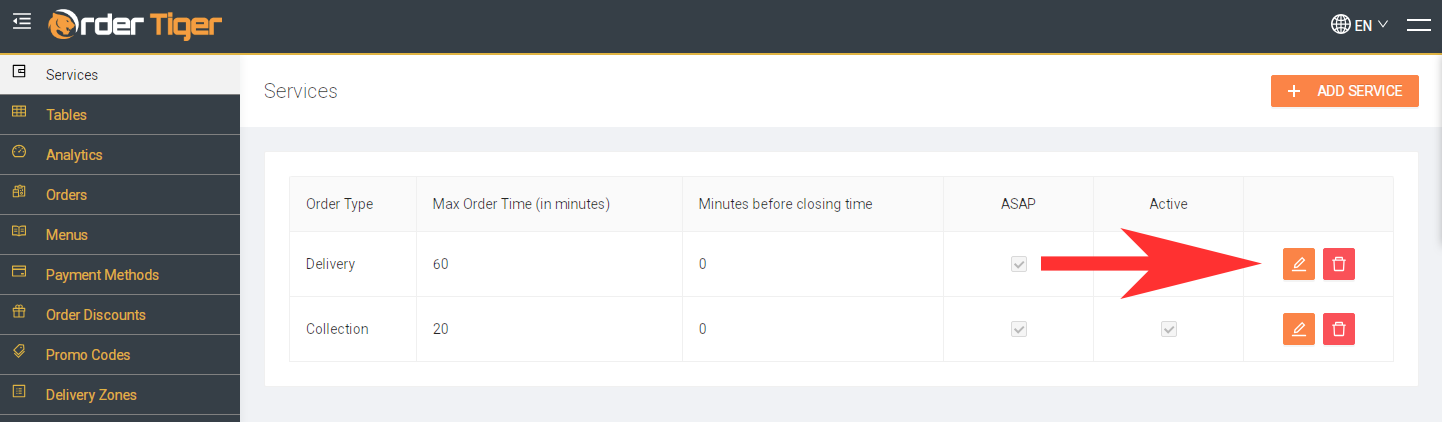
From there, you can disable the following options:
- ASAP Orders
- Active (Pre-orders)
- Enable Current Day Pre-Orders
- Enable Current Day Pre-Orders During Closing Hours
Disabling all of these options will prevent customers from placing any orders. Please note that this must be done for both collection and delivery.
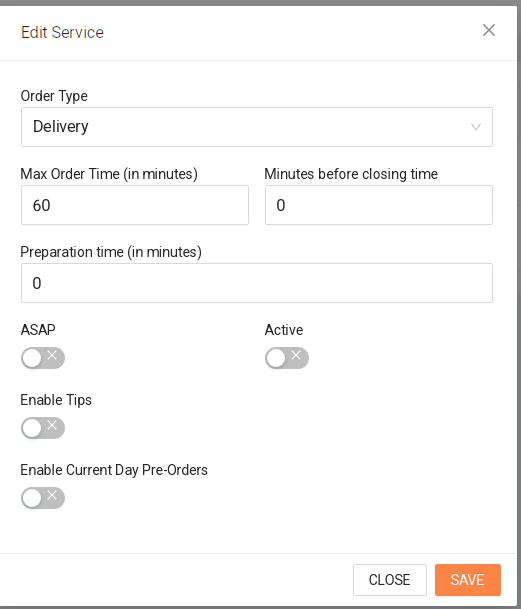
One issue we often encounter is that when pre-orders are left active, some customers may not notice the scheduled order date shown in the top-right corner.
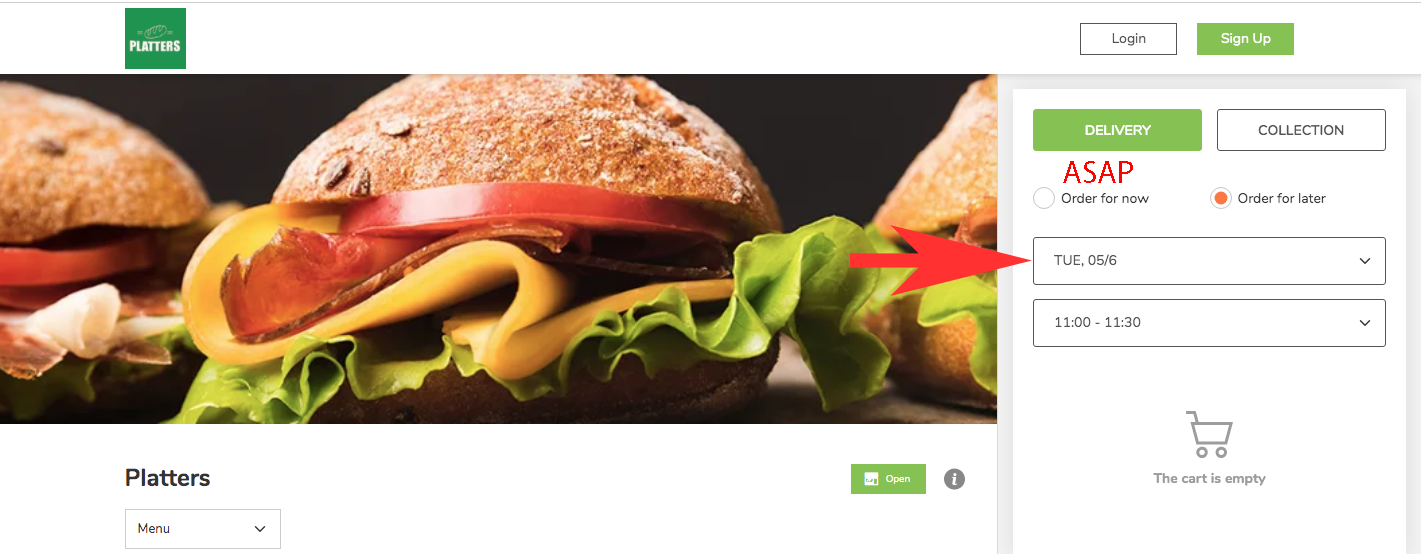
To avoid this confusion, we recommend disabling next-day pre-orders and only allowing pre-orders for later the same day.
To do this, simply log in to the Dashboard and navigate to Pre Orders, then click the Edit button for Delivery/Collection.
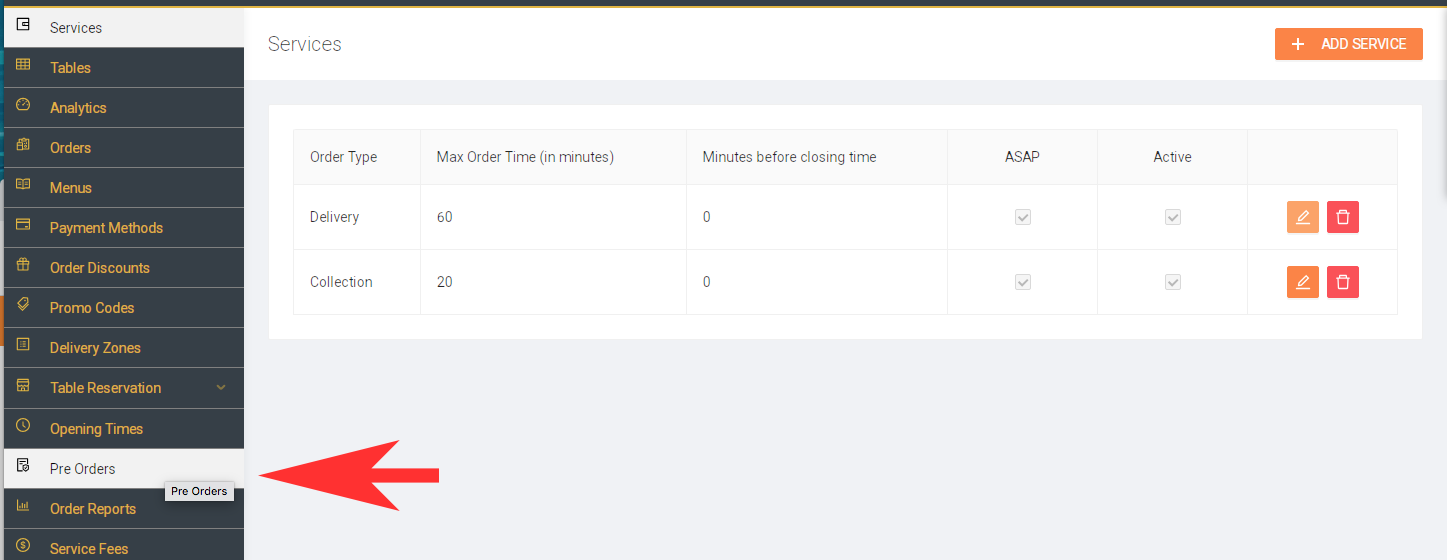
Update the value for "Days in Advance Pre Orders" to 1
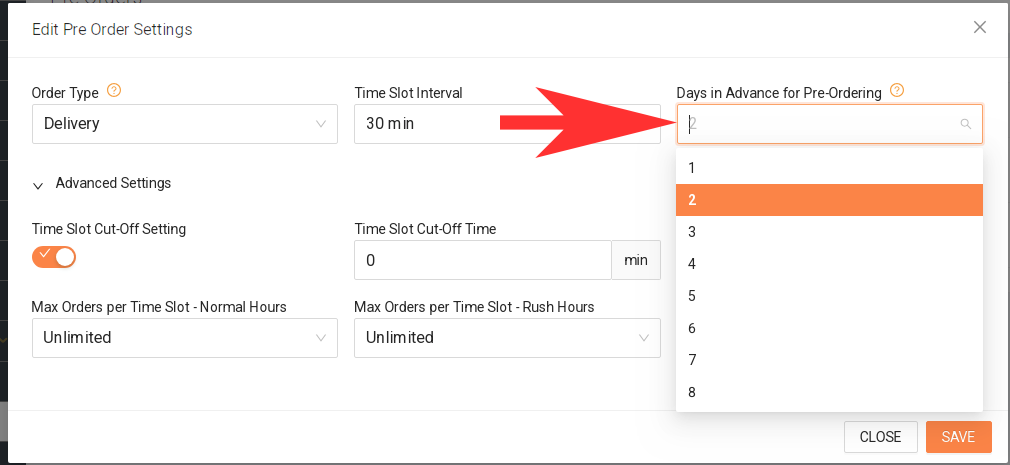
What’s next?
-
Taxes: Configure taxes on orders for each order type
 Help Center
Help Center