Store's Order Types
A store can configure services to define the types of orders it supports. Each service corresponds to a specific order type, and there are five distinct order types available:
-
COLLECTION: The store accepts orders where customers pick up their items from the store.
-
DELIVERY: The store provides a delivery service, where orders are transported from the store to the customer’s specified address.
-
CATERING: The store offers catering services, delivering large orders, typically for events or parties from the store to the customer’s address.
-
CURB-SIDE: The store offers curb-side pickup for customer orders. For these orders, customers typically drive to the store and collect their items without leaving their vehicles.
-
EAT-IN: The store accepts EAT-IN orders, enabling 'QR code table ordering' for customers dining within the store.
Step-by-Step Guide to Configure Your Services
Configure Services:
-
Log in to the Dashboard
-
Navigate to the Services section in the left navigation bar
-
Click on ADD SERVICE button at top right
-
A window will pop up where you can configure the Services your store offers

Each service includes key configuration details as shown below:
- Order Type: Set the order type you wish to configure and add.
-
Max Order Time (in minutes): Defines the time, in minutes, required to process an order. This applies to DELIVERY and CATERING services (time for delivery), COLLECTION and CURB-SIDE services (time to pickup), and EAT-IN services (time to be served at a table).
-
Minutes before closing time: Specifies the cut-off time, in minutes, before the store closes for accepting a particular service.
-
Preparation time (in minutes): Refers to how long it takes, in minutes, to prepare an order for the driver to pick up the order for DELIVERY. Preparation time can only be configured for DELIVERY orders.
- How would you like to serve your order?: This is only relevant to EAT-IN orders. Select ‘Served at Table' if you wish the EAT-IN orders to be served at table by the waitress. Select 'Pick Up at Counter’ if you wish the customer to pick up the EAT-IN order at the counter.
-
ASAP: Set if you accept 'As Soon As Possible' orders, enabling customers to request their orders for the earliest possible time within the defined order parameters (Max Order Time in minutes).
-
Enable Current Day Pre-Orders: If enabled, this feature allows your customers to conveniently pre-order within the current day, for example at 13.00 today.
If this feature is not enabled, clients won't be able to place scheduled orders for the current day. -
Enable Current Day Pre-Orders during Closing Hours: With this feature, your clients can place a scheduled order anytime for the current day, even during your closing-hours for the current day.
How to turn off Orders on closing days
When closing for the day, it is more effective to turn off services. Rather than adjusting the opening hours.
To do this, simply log in to the Dashboard and navigate to Services, then click the Edit button.
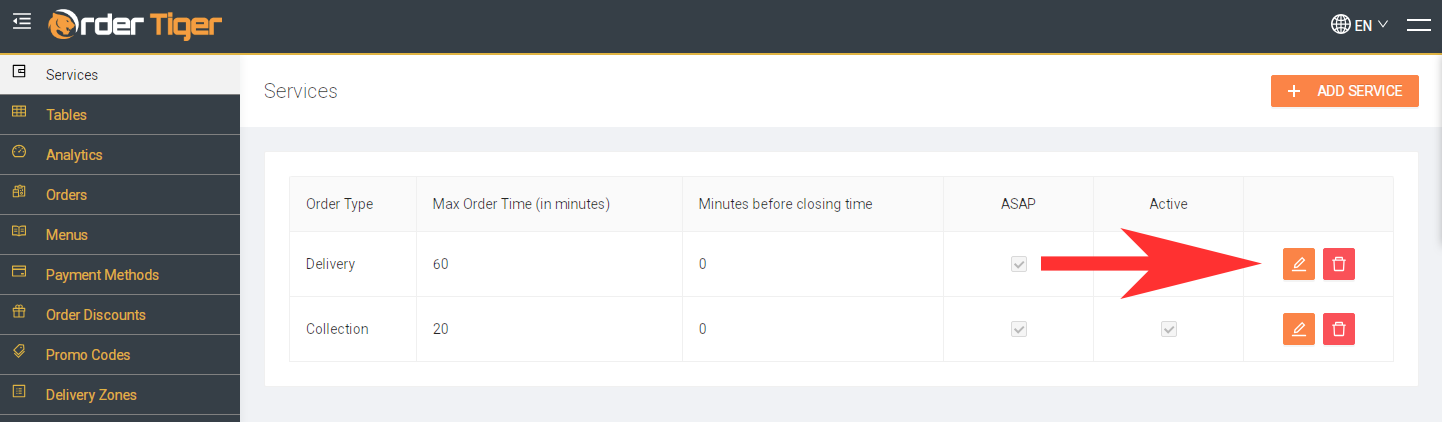
From there, you can disable the following options:
- ASAP Orders
- Active (Pre-orders)
- Enable Current Day Pre-Orders
- Enable Current Day Pre-Orders During Closing Hours
Disabling all of these options will prevent customers from placing any orders. Please note that this must be done for both collection and delivery.
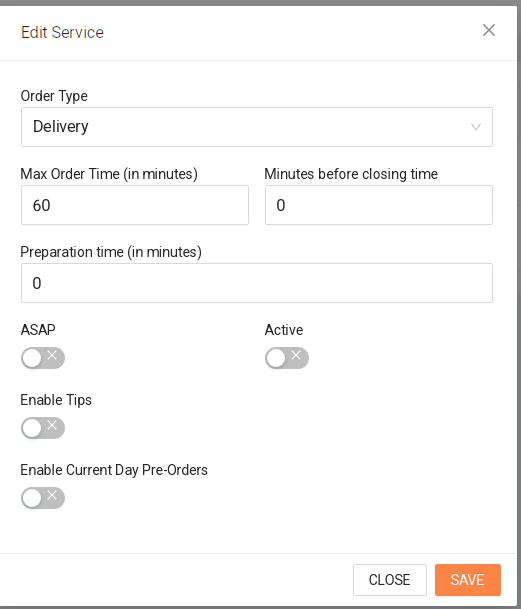
One issue we often encounter is that when pre-orders are left active, some customers may not notice the scheduled order date shown in the top-right corner.
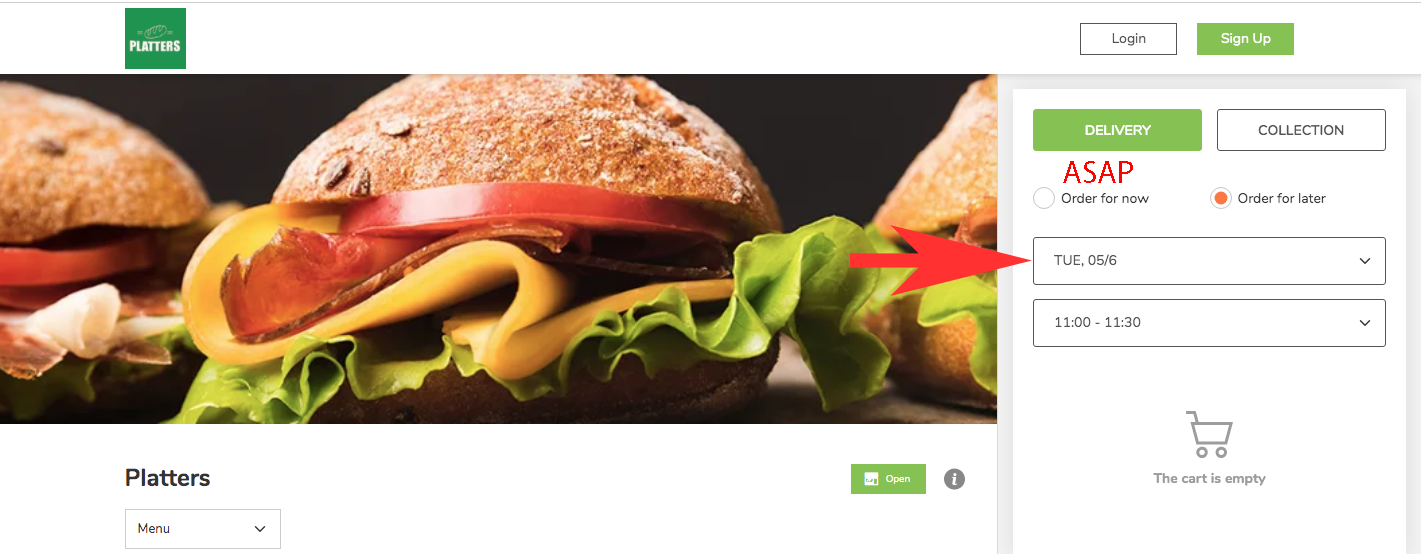
To avoid this confusion, we recommend disabling next-day pre-orders and only allowing pre-orders for later the same day.
To do this, simply log in to the Dashboard and navigate to Pre Orders, then click the Edit button for Delivery/Collection.
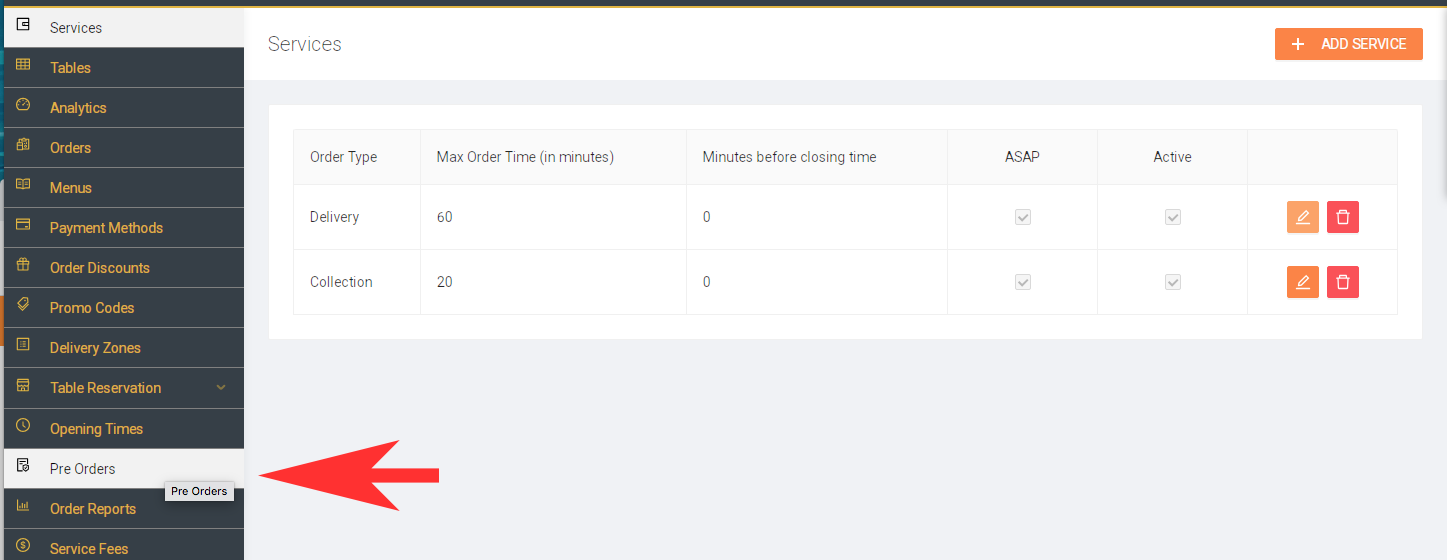
Update the value for "Days in Advance Pre Orders" to 1
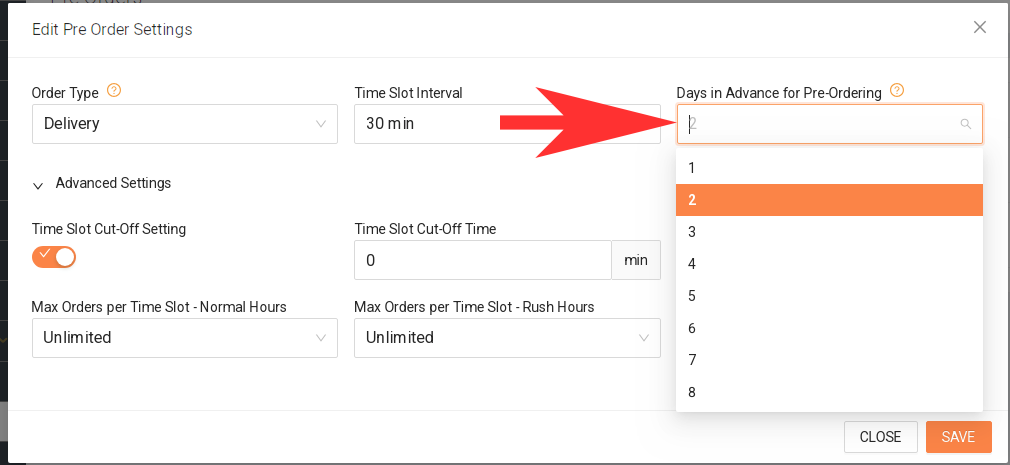
Your Next Steps
-
Custom Operating Hours: Set independent opening hours for COLLECTION, DELIVERY, CATERING, CURB-SIDE or EAT-IN, tailored to your needs. See the Opening Times section.
-
Monitor Order Timings: Regularly review your maximum order and preparation settings to ensure your staff has enough time for smooth operations. Orders
 Help Center
Help Center